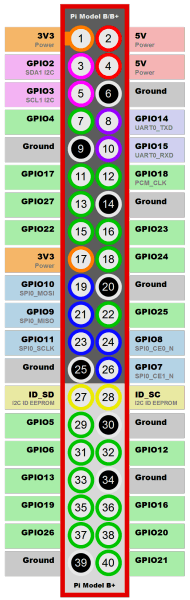TM1637 LED Display ansteuern - Only 4 PIN Red Common Anode 4-Segment Digital Tube Display For Arduino Raspberry: Unterschied zwischen den Versionen
Aus www.electronic-man.randschtoischlotzer.de
Eman (Diskussion | Beiträge) (→Anschlußschema am BananaPiPro) |
Eman (Diskussion | Beiträge) (→Anschlußschema am BananaPiPro) |
||
| Zeile 38: | Zeile 38: | ||
import tm1637 | import tm1637 | ||
| − | #CLK -> GPIO20 (Pin 38) | + | #CLK -> <font style="font-weight:bold;color:red">GPIO20 (Pin 38)</font> |
#DI0 -> GPIO21 (Pin 40) | #DI0 -> GPIO21 (Pin 40) | ||
Version vom 28. Januar 2018, 11:10 Uhr
Anschlußschema am BananaPiPro
| TM1637 Board Pin | Funktion | RPi PIN | RPi Funktion |
|---|---|---|---|
| GND | Ground | 39 | GND |
| VCC | +3,3V Power | 1 | 3,3V |
| DIO | Data In | 38 | GPIO 20 |
| CLK | Clock | 40 | GPIO 21 |
- Python Scripte:
- downloaden:
wget https://raspberrytips.nl/files/tm1637.py wget https://raspberrytips.nl/files/47digitclock.py
-
4747digitclock.pyfür obige Schaltung anpassen:
- GPIO 23 auf GPIO 20 (RPi-Pin 16 auf 38)
- GPIO 24 auf GPIO 21 (RPi-Pin 18 auf 40)
-
#!/usr/bin/env python # -*- coding: utf-8 -*- # https://raspberrytips.nl/tm1637-4-digit-led-display-raspberry-pi/ import sys import time import datetime import RPi.GPIO as GPIO import tm1637 #CLK -> <font style="font-weight:bold;color:red">GPIO20 (Pin 38)</font> #DI0 -> GPIO21 (Pin 40) Display = tm1637.TM1637(20,21,tm1637.BRIGHT_TYPICAL) Display.Clear() Display.SetBrightnes(1) while(True): now = datetime.datetime.now() hour = now.hour minute = now.minute second = now.second currenttime = [ int(hour / 10), hour % 10, int(minute / 10), minute % 10 ] Display.Show(currenttime) Display.ShowDoublepoint(second % 2) time.sleep(1)
- ausführbar machen:
chmod +x *.py
- automatsich beim Booten starten:
sudo crontab -e
- Zeile einfügen:
@reboot /root/47digitclock.py