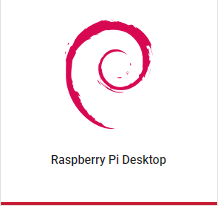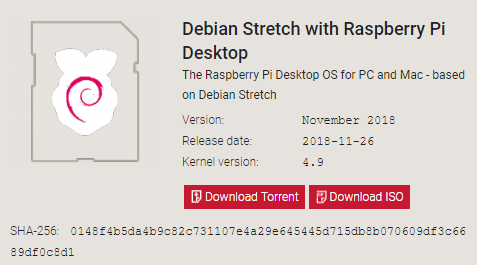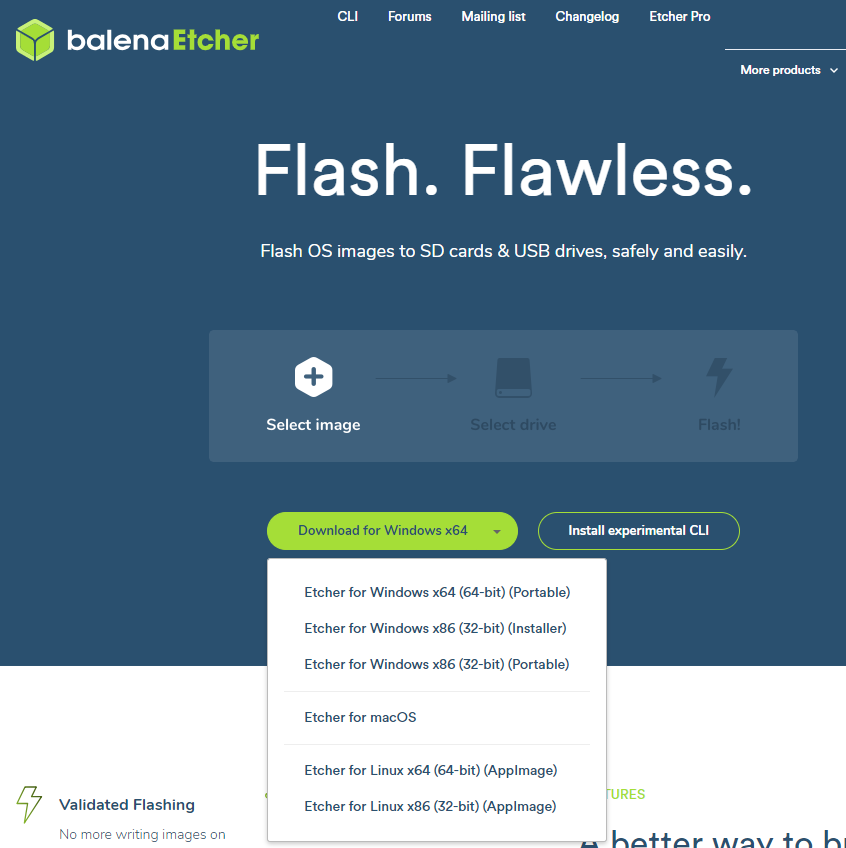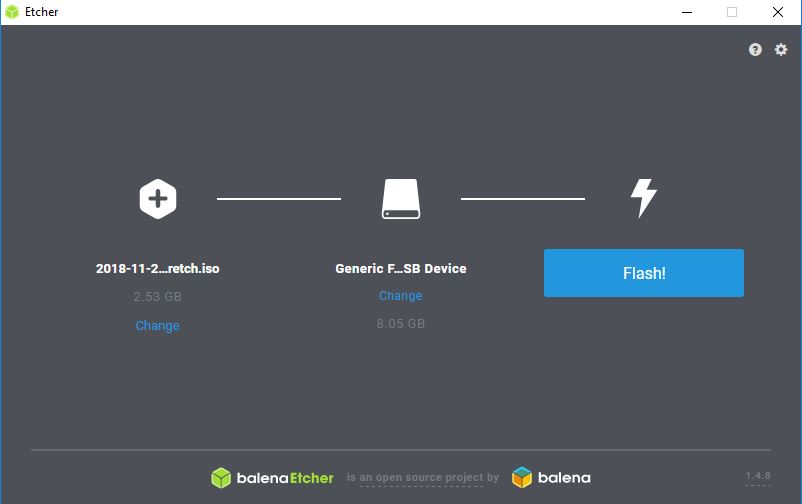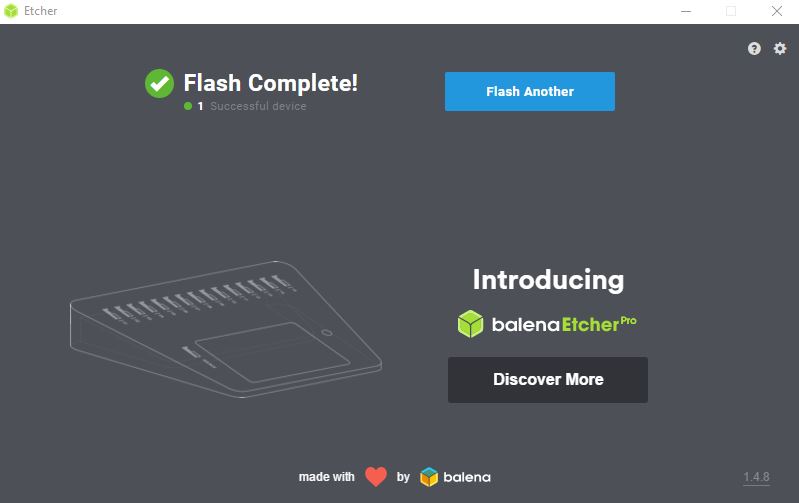USB-Boot-Stick für Inventarisierung erstellen: Unterschied zwischen den Versionen
Aus www.electronic-man.randschtoischlotzer.de
Eman (Diskussion | Beiträge) K (→SSH einrichten) |
Eman (Diskussion | Beiträge) K (→SSH einrichten) |
||
| Zeile 49: | Zeile 49: | ||
<div class="mw-collapsible-content"> | <div class="mw-collapsible-content"> | ||
<pre> | <pre> | ||
| − | ... | + | # Package generated configuration file |
| + | # See the sshd_config(5) manpage for details | ||
| + | |||
| + | # What ports, IPs and protocols we listen for | ||
| + | Port 22 | ||
| + | # Use these options to restrict which interfaces/protocols sshd will bind to | ||
| + | #ListenAddress :: | ||
| + | #ListenAddress 0.0.0.0 | ||
| + | Protocol 2 | ||
| + | # HostKeys for protocol version 2 | ||
| + | HostKey /etc/ssh/ssh_host_rsa_key | ||
| + | HostKey /etc/ssh/ssh_host_dsa_key | ||
| + | HostKey /etc/ssh/ssh_host_ecdsa_key | ||
| + | HostKey /etc/ssh/ssh_host_ed25519_key | ||
| + | #Privilege Separation is turned on for security | ||
| + | UsePrivilegeSeparation yes | ||
| + | |||
| + | # Lifetime and size of ephemeral version 1 server key | ||
| + | KeyRegenerationInterval 3600 | ||
| + | ServerKeyBits 1024 | ||
| + | |||
| + | # Logging | ||
| + | SyslogFacility AUTH | ||
| + | LogLevel INFO | ||
| + | |||
| + | # Authentication: | ||
| + | LoginGraceTime 120 | ||
| + | PermitRootLogin without-password | ||
| + | StrictModes yes | ||
| + | |||
| + | RSAAuthentication yes | ||
| + | PubkeyAuthentication yes | ||
| + | #AuthorizedKeysFile %h/.ssh/authorized_keys | ||
| + | |||
| + | # Don't read the user's ~/.rhosts and ~/.shosts files | ||
| + | IgnoreRhosts yes | ||
| + | # For this to work you will also need host keys in /etc/ssh_known_hosts | ||
| + | RhostsRSAAuthentication no | ||
| + | # similar for protocol version 2 | ||
| + | HostbasedAuthentication no | ||
| + | # Uncomment if you don't trust ~/.ssh/known_hosts for RhostsRSAAuthentication | ||
| + | #IgnoreUserKnownHosts yes | ||
| + | |||
| + | # To enable empty passwords, change to yes (NOT RECOMMENDED) | ||
| + | PermitEmptyPasswords no | ||
| + | |||
| + | # Change to yes to enable challenge-response passwords (beware issues with | ||
| + | # some PAM modules and threads) | ||
| + | ChallengeResponseAuthentication no | ||
| + | |||
| + | # Change to no to disable tunnelled clear text passwords | ||
| + | #PasswordAuthentication yes | ||
| + | |||
| + | # Kerberos options | ||
| + | #KerberosAuthentication no | ||
| + | #KerberosGetAFSToken no | ||
| + | #KerberosOrLocalPasswd yes | ||
| + | #KerberosTicketCleanup yes | ||
| + | |||
| + | # GSSAPI options | ||
| + | #GSSAPIAuthentication no | ||
| + | #GSSAPICleanupCredentials yes | ||
| + | |||
| + | X11Forwarding yes | ||
| + | X11DisplayOffset 10 | ||
| + | PrintMotd no | ||
| + | PrintLastLog yes | ||
| + | TCPKeepAlive yes | ||
| + | #UseLogin no | ||
| + | |||
| + | #MaxStartups 10:30:60 | ||
| + | #Banner /etc/issue.net | ||
| + | |||
| + | # Allow client to pass locale environment variables | ||
| + | AcceptEnv LANG LC_* | ||
| + | |||
| + | Subsystem sftp /usr/lib/openssh/sftp-server | ||
| + | |||
| + | # Set this to 'yes' to enable PAM authentication, account processing, | ||
| + | # and session processing. If this is enabled, PAM authentication will | ||
| + | # be allowed through the ChallengeResponseAuthentication and | ||
| + | # PasswordAuthentication. Depending on your PAM configuration, | ||
| + | # PAM authentication via ChallengeResponseAuthentication may bypass | ||
| + | # the setting of "PermitRootLogin without-password". | ||
| + | # If you just want the PAM account and session checks to run without | ||
| + | # PAM authentication, then enable this but set PasswordAuthentication | ||
| + | # and ChallengeResponseAuthentication to 'no'. | ||
| + | UsePAM yes | ||
</pre> | </pre> | ||
</div></div> | </div></div> | ||
Version vom 11. Dezember 2018, 10:08 Uhr
Inhaltsverzeichnis
Raspberry Desktop x86 - Image downloaden
- www.raspberrypi.org -> Downloads -> Raspberry Pi Desktop (for PC and Mac) oder [1]
Image-Tool downloaden
- https://www.balena.io/etcher/ -> Download für Windows x64 -> Etcher for Windows x64 (64-bit) (Portable)
USB-Stick schreiben
- mit dem Tool "Etcher" auf USB-Stick schreiben. Klick auf:
- Mit Change Image:
- und Stick (nach Laufwerksbuchstaben) auswählen - Achtung nicht Festplatte/SSD des Windows-OS!
Booten
- UEFI/Bios auf Kompatibilitäsmodus / Secure-Boot: aus einstellen (evtl. dazu ein Admin-Passwort vergeben + später wieder aufheben)
- Stick einstecken
- Taste F12 für Boot-Menü auswählen (wird meist mit einem Beep_ton bestätigt)
- Im "
Boot Menu / Application Menue den UEFI-Boot-Stick auswählen z. B. "<code>3. USB HDD: SMI USB DISK" - im Grub-Bootmanager "
*Run with persistence" auswählen
Einstellungen (Desktop) vornehmen
- im Begrüßungfester Schaltfläche Next klicken
- Country: Germany im Drop-Down-Menü wählen
- Language: German (wählen falls nicht schon eingestellt)
- Timezone: Berlin (wählen falls nicht schon eingestellt)
- Schaltfläche Next klicken
- Evtl. neues Kennwort vergeben
- Reboot
SSH einrichten
- bestehende /etc/ssh/sshd.conf sichern:
cp sshd_config sshd_config.original
- neue
sshd_configanlegen (Kopie von Raspberry Pi3-Raspian)
nano /etc/ssh/sshd_config
# Package generated configuration file # See the sshd_config(5) manpage for details # What ports, IPs and protocols we listen for Port 22 # Use these options to restrict which interfaces/protocols sshd will bind to #ListenAddress :: #ListenAddress 0.0.0.0 Protocol 2 # HostKeys for protocol version 2 HostKey /etc/ssh/ssh_host_rsa_key HostKey /etc/ssh/ssh_host_dsa_key HostKey /etc/ssh/ssh_host_ecdsa_key HostKey /etc/ssh/ssh_host_ed25519_key #Privilege Separation is turned on for security UsePrivilegeSeparation yes # Lifetime and size of ephemeral version 1 server key KeyRegenerationInterval 3600 ServerKeyBits 1024 # Logging SyslogFacility AUTH LogLevel INFO # Authentication: LoginGraceTime 120 PermitRootLogin without-password StrictModes yes RSAAuthentication yes PubkeyAuthentication yes #AuthorizedKeysFile %h/.ssh/authorized_keys # Don't read the user's ~/.rhosts and ~/.shosts files IgnoreRhosts yes # For this to work you will also need host keys in /etc/ssh_known_hosts RhostsRSAAuthentication no # similar for protocol version 2 HostbasedAuthentication no # Uncomment if you don't trust ~/.ssh/known_hosts for RhostsRSAAuthentication #IgnoreUserKnownHosts yes # To enable empty passwords, change to yes (NOT RECOMMENDED) PermitEmptyPasswords no # Change to yes to enable challenge-response passwords (beware issues with # some PAM modules and threads) ChallengeResponseAuthentication no # Change to no to disable tunnelled clear text passwords #PasswordAuthentication yes # Kerberos options #KerberosAuthentication no #KerberosGetAFSToken no #KerberosOrLocalPasswd yes #KerberosTicketCleanup yes # GSSAPI options #GSSAPIAuthentication no #GSSAPICleanupCredentials yes X11Forwarding yes X11DisplayOffset 10 PrintMotd no PrintLastLog yes TCPKeepAlive yes #UseLogin no #MaxStartups 10:30:60 #Banner /etc/issue.net # Allow client to pass locale environment variables AcceptEnv LANG LC_* Subsystem sftp /usr/lib/openssh/sftp-server # Set this to 'yes' to enable PAM authentication, account processing, # and session processing. If this is enabled, PAM authentication will # be allowed through the ChallengeResponseAuthentication and # PasswordAuthentication. Depending on your PAM configuration, # PAM authentication via ChallengeResponseAuthentication may bypass # the setting of "PermitRootLogin without-password". # If you just want the PAM account and session checks to run without # PAM authentication, then enable this but set PasswordAuthentication # and ChallengeResponseAuthentication to 'no'. UsePAM yes